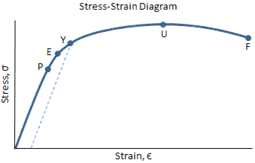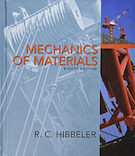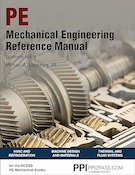Materials Database Instructions
This page outlines the general use of the Materials Database.
Reference
A general description of the mechanical properties of materials can be found here.
"Your Materials" vs. "Materials Database"
There are 2 different tabs within the database:
- Your Materials
- Materials Database
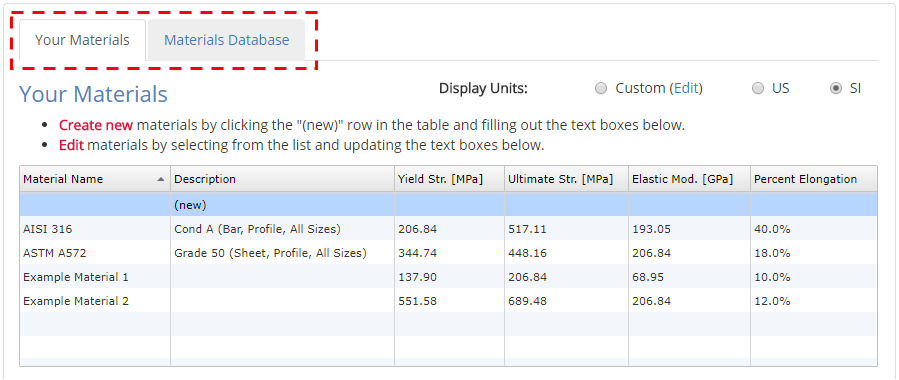
These tabs will be discussed in the following sections.
"Your Materials" Tab
The "Your Materials" tab contains all of the materials that can be used within the various calculators on this website. Any calculator with a materials drop-down menu will display all materials that exist in this tab.
You can create new materials from scratch on this tab, or you can copy materials from the database on the next tab. You can also edit and delete materials on this tab.
Materials Table
At the top of the "Your Materials" tab is a table showing all of the materials in your list. Select a material by clicking on it in the table. The selected material will be highlighted in blue:
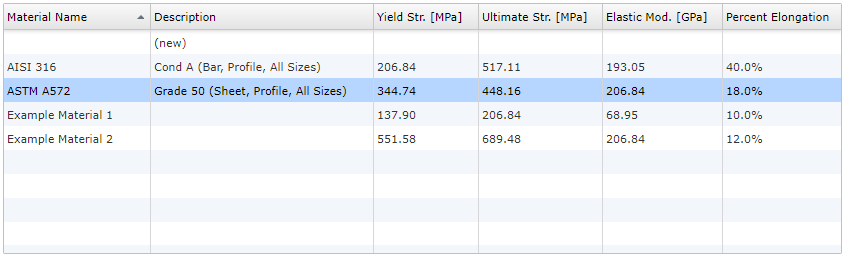
Viewing & Editing Materials
After selecting a material, all of the relevant mechanical properties for the material will be displayed in a form beneath the table:
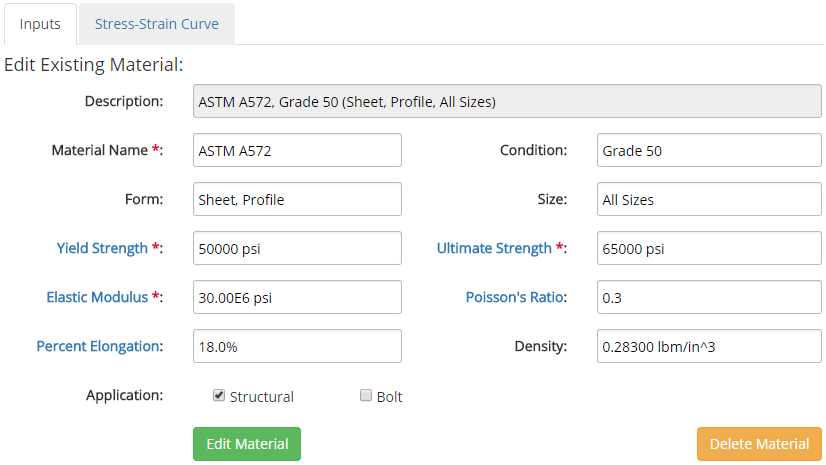
You can edit the material properties within the form abve. After making the desired edits, click the green "Edit Material" button. You can also delete the selected material by clicking the orange "Delete Material" button.
Adding Materials
If the "(new)" row in the materials table is selected (this is the very first row in the table), a blank form will be displayed as shown below:
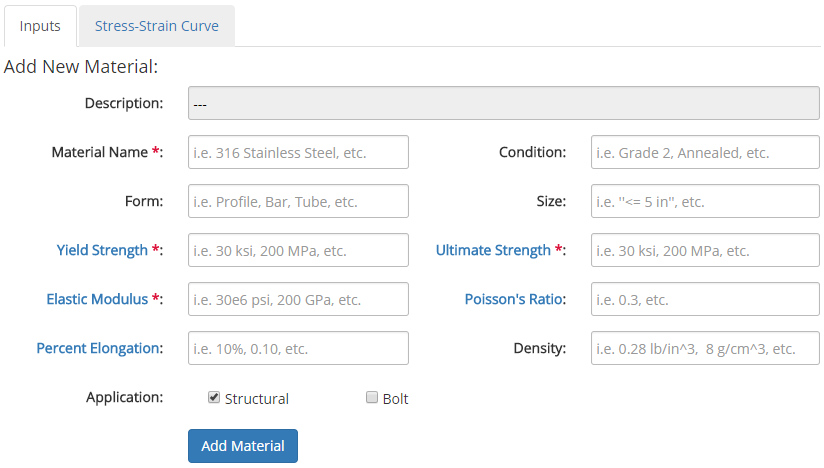
To add a new material, fill out the blank form with the relevant material properties and click the "Add Material" button. A field with a red asterisk indicates a required material property that must be input before the material can be added. After the material is added, an entry for the material will appear in the materials table above the form and the material will be available for use in the calculators.
Stress-Strain Curve
When a material in the "Your Materials" list is selected, a stress-strain curve for that material is made available as shown below:
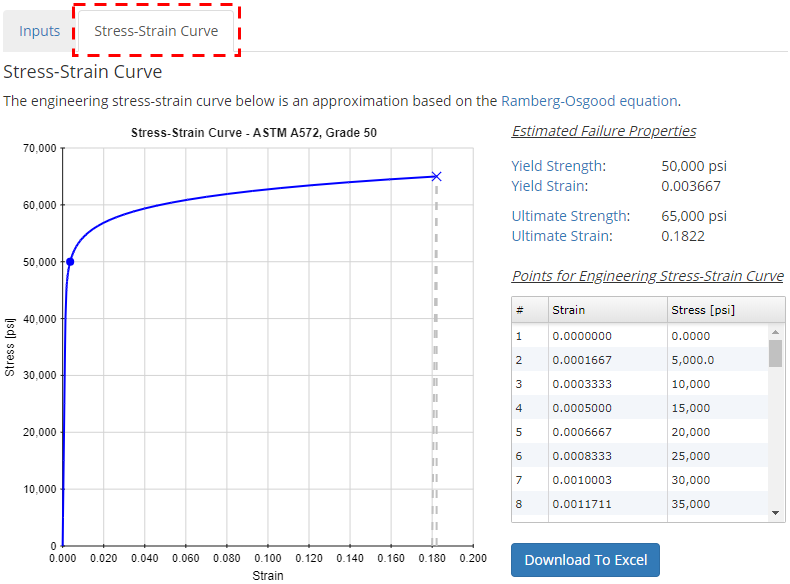
A list of stress-strain points for the curve can be downloaded to an Excel file by clicking on the "Download to Excel" button.
"Materials Database" Tab
The "Materials Database" tab contains a repository of common engineering materials. You can browse the database to look through all of the available materials, or you can use the provided search form to search for a specific material:
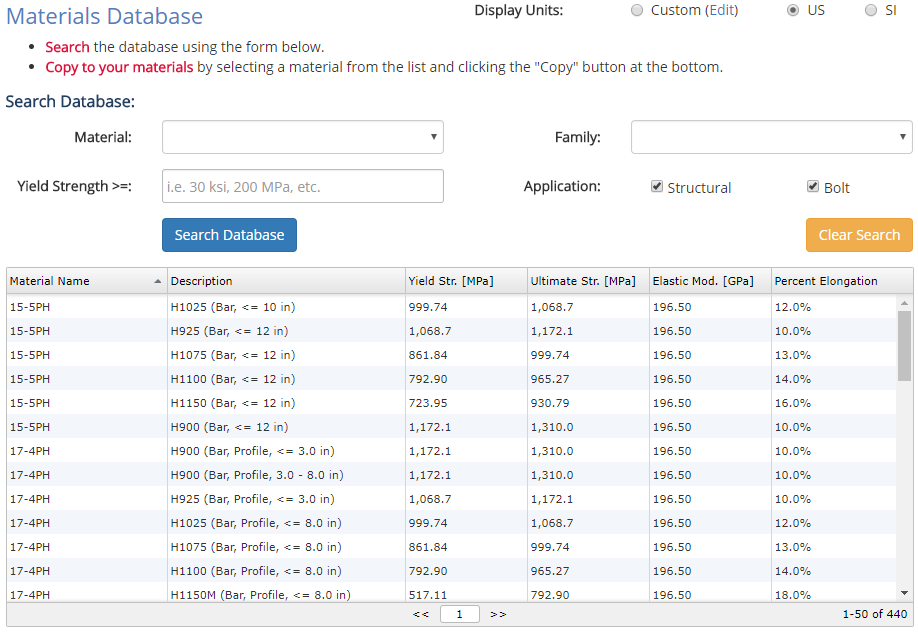
If you click on a material in the table (as shown above), all of the material properties for the selected material will be shown in a form below the table:
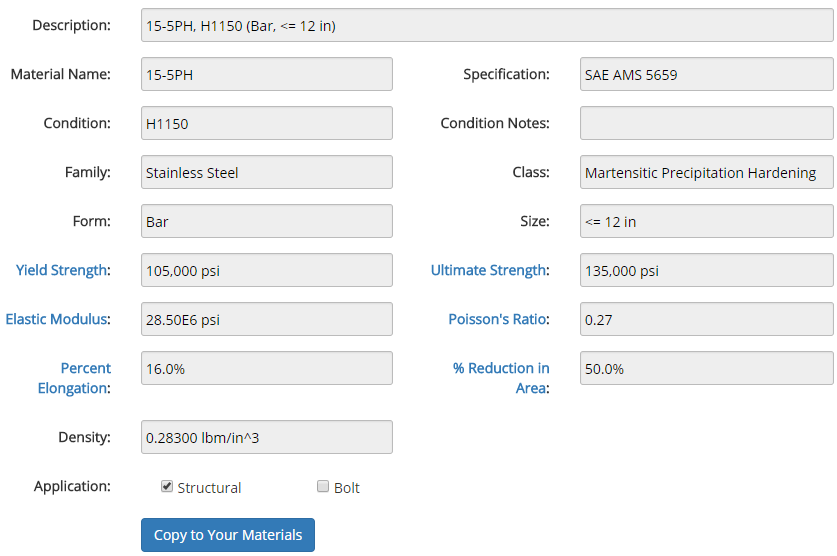
If you find a material in the database that you would like to add to the "Your Materials" tab, you can copy it by clicking the "Copy to Your Materials" button as shown in the form above. After copying a material from the database, you will be able to edit it, and it will also be available for use in the calculators on this site.